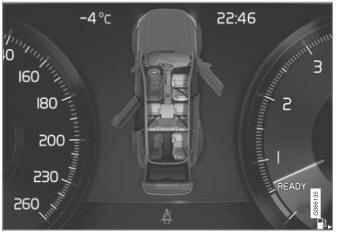Volvo XC90: Maintenance and service / Handling system updates via Download Center
Functions for Internet-connected vehicles and infotainment can be updated via Download Center. Updates can be done one at a time or all at the same time.
Searching for update
If an update is available, the message New software updates available See Download Center will be displayed in the center display's status field.
In order for system updates to be possible, the vehicle must have an Internet connection1.
- Go to Download Center in the center display's App view.
- If no search has been performed since the last time the infotainment
system was started, a search will be initiated. No search will begin if
a software download is in progress.
A number in System updates shows how many updates are available. Tap to display a list of updates that can be installed in the vehicle.
- If no search has been performed since the last time the infotainment
system was started, a search will be initiated. No search will begin if
a software download is in progress.
NOTE
Data downloading can affect other services such as transfer data, e.g. web radio. If the affect on other services is experienced as problematic, the download can be interrupted. Alternatively, it may be appropriate to switch off or cancel other services.
NOTE
An update can be interrupted when the ignition is switched off and the vehicle is left.
However, the update does not have to be completed before the vehicle is left as the update is resumed the next time the vehicle is used.
Updating all system software
- Select Install all at the bottom of the list.
To avoid displaying a list, select Install all via System updates.
Updating individual system software
- Select Install to choose the software you would like to download.
Canceling software download
- Tap the checkbox in the activity indicator that replaced Install when the download began.
Note that only a download can be cancelled. An installation cannot be cancelled once it has begun.
Deactivating the background search for software update
Automatic searching for software updates is activated as the default factory setting, but the function can be deactivated.
- Tap Settings in the center display's Top view.
- Tap System
 Download Center.
Download Center. - Tap to deselect Auto Software Update.
1 There may be a charge for transmitting data over the Internet, depending on your service plan.
 Download Center
Download Center
With the vehicle connected to the Internet1, updates for a number
of the vehicle's systems can be downloaded from the center display.
The Download Center app
is started from the center display and makes it possible to:
search for and update system software
update Sensus Navigation* map data
download, update and delete apps...
 Vehicle status
Vehicle status
The general status of the vehicle can be viewed in the center display.
The Car Status app is started
from the center display's App view and has four tabs:
Messages - status messages
Status – checking engine oil level and AdBlue level1
TPMS - tire inflation pressure check
Appointments - appointment information and vehicle information2
1 AdBlue Diesel models only...
Other information:
Volvo XC90 2015-2025 Owners Manual: Phone settings
When the phone is connected to the car, the following settings can be made: Tap Settings in the Top view. Tap Communication Phone and select settings: Ringtones - select a ring tone. Ring tones from the cellular phone or the vehicle can be used...
Volvo XC90 2015-2025 Owners Manual: Interior Air Quality System. Activating and deactivating the air quality sensor
(Option/accessory) Interior Air Quality System (IAQS) is a fully automatic air quality system that removes gases and particles to reduce odors and contaminants in the passenger compartment. IAQS is part of the Clean Zone Interior Package (CZIP) and removes air contaminants such as particles, hydrocarbons, nitric oxides and ground-level ozone...