Volvo XC90 2015-2026 Owners Manual / Displays and voice control / Displaying trip statistics in the center display
Volvo XC90: Displays and voice control / Displaying trip statistics in the center display
Trip computer statistics can be displayed graphically in the center display, providing an overview that facilitates more fuel-efficient driving.
 Open the Driver performance
app in the App view to display trip statistics.
Open the Driver performance
app in the App view to display trip statistics.
Each bar in the graph represents a driving distance of 1 kilometers, 10 kilometers or 100 kilometers (or miles). The bars are added from the right as you drive. The bar at the far right shows the data for the current trip.
Average fuel consumption and total driving time are calculated from the most recent reset of the trip statistics.
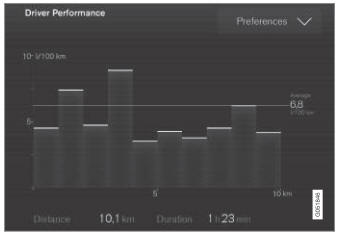
Trip computer statistics1.
1 The illustration is generic - details may vary according to vehicle model.
 Resetting the trip odometer
Resetting the trip odometer
Resetting the trip odometer using the leftside steering wheel lever.
Reset all information in trip odometer TM (i.e. mileage, average fuel consumption,
average speed and driving time) by pressing and holding the RESET button
on the left-hand steering wheel lever...
 Trip statistics settings
Trip statistics settings
Trip statistics settings can be reset or adjusted.
Open the Driver performance app in the App view to display trip statistics.
Tap Preferences to
change the graph scale...
Other information:
Volvo XC90 2015-2026 Owners Manual: Clean Zone Interior Package
(Option/accessory) Clean Zone Interior Package (CZIP) is a series of modifications that filters even more allergy and asthma-inducing substances and other pollutants from the passenger compartment. CZIP includes the following: An enhanced function that starts the blower when the vehicle is unlocked using the remote key...
Volvo XC90 2015-2026 Owners Manual: Activating or deactivating BLIS
The BLIS1 function can be activated or deactivated. Activate or deactivate the function using this button in the center display's Function view. GREEN button indicator light – the function is activated. GRAY button indicator light – the function is deactivated...
Copyright © 2026 www.voxc90.com

