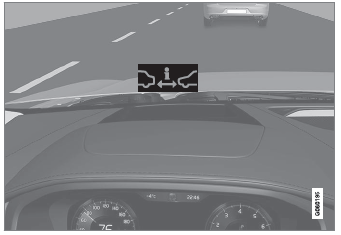Volvo XC90 2015-2026 Owners Manual / Displays and voice control / Changing settings in the center display's Top view
Volvo XC90: Displays and voice control / Changing settings in the center display's Top view
You can change settings and information for many of the vehicle's functions via the center display.
- Open Top view by tapping the tab at the top of the screen or by dragging/swiping from the top of the screen downward.
- Tap Settings to open the Settings menu.
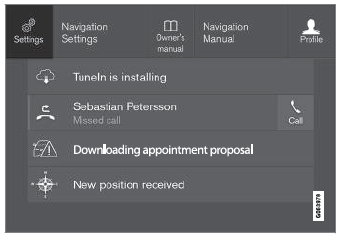
Top view with Settings button.
- Tap one of the categories and sub-categories to navigate to the desired setting.
- Change the setting(s). Different types of settings are changed in different
ways.
- Changes are saved immediately.
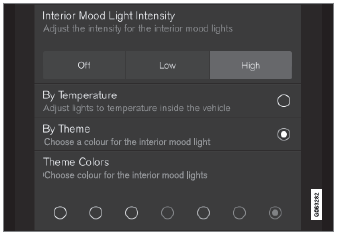
A sub-category in the Settings menu with various possible settings; has a multi-selection button and radio buttons.
 Changing system units of measurement. Changing system language
Changing system units of measurement. Changing system language
Changing system units of measurement
Unit settings are adjusted in the Settings menu in the center display.
Tap Settings in the Top view in the center display...
 Opening contextual setting in the center display
Opening contextual setting in the center display
Most of the settings for the vehicle's basic apps can be changed directly
in Top view in the center display via contextual settings.
Top view with button for contextual settings...
Other information:
Volvo XC90 2015-2026 Owners Manual: Limitations of City Safety in crossing traffic
In certain situations, it may be difficult for City Safety to help the driver avoid a collision with crossing traffic. For example: On slippery roads when Electronic Stability Control (ESC) is actively operating. If an approaching vehicle is detected at a late stage...
Volvo XC90 2015-2026 Owners Manual: Interior Air Quality System. Activating and deactivating the air quality sensor
(Option/accessory) Interior Air Quality System (IAQS) is a fully automatic air quality system that removes gases and particles to reduce odors and contaminants in the passenger compartment. IAQS is part of the Clean Zone Interior Package (CZIP) and removes air contaminants such as particles, hydrocarbons, nitric oxides and ground-level ozone...
Copyright © 2026 www.voxc90.com