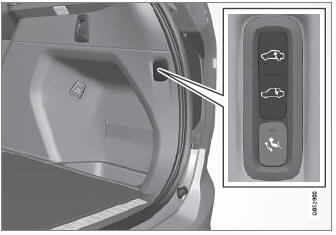Volvo XC90 2015-2026 Owners Manual / Audio, media and internet / Download apps
Volvo XC90: Audio, media and internet / Download apps
New apps can be downloaded when the vehicle is connected to the Internet.
NOTE
Data downloading can affect other services such as transfer data, e.g. web radio. If the affect on other services is experienced as problematic, the download can be interrupted. Alternatively, it may be appropriate to switch off or cancel other services.
NOTE
When downloading using a phone, pay extra attention to the data traffic costs.
- Open the Download Center app in App view.
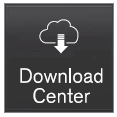
- Select New apps to open a list of apps that are available but are not installed in the vehicle.
- Tap on the row for an app in order to expand in the list and get more information about the app.
- Select Install to start the download and installation of the app.
- The current status of the download and installation will be shown.
If a download cannot be started immediately, a message will be displayed. The app will remain in the list and it will be possible to reattempt downloading.
- The current status of the download and installation will be shown.
Canceling a download
- Tap Abort to cancel a download in progress.
Note that only a download can be cancelled. An installation cannot be cancelled once it has begun.
 Apps
Apps
The App view contains apps that provide access to certain vehicle services.
Swipe the center display screen from right to left1 to access the
App view from the Home view...
 Updating apps
Updating apps
Apps can be updated when the vehicle is connected to the Internet.
NOTE
Data downloading can affect other services such as transfer data, e.g.
web radio...
Other information:
Volvo XC90 2015-2026 Owners Manual: City Safety braking for oncoming vehicles
City Safety can help you apply the brakes for an oncoming vehicle in your lane. If an oncoming vehicle veers into your lane and a collision is unavoidable, City Safety can help reduce your vehicle's speed to attempt to mitigate the force of the collision...
Volvo XC90 2015-2026 Owners Manual: Using high beam
High beam is operated via the left-hand steering wheel lever. High beam is the vehicle's strongest lighting and should be used when driving in dark conditions, provided it does not blind other road users, to improve visibility. Steering wheel lever with lighting ring...
Copyright © 2026 www.voxc90.com