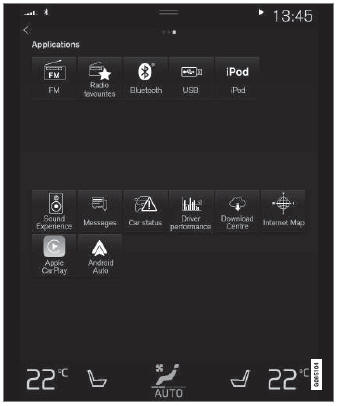Volvo XC90: Audio, media and internet / Apps
The App view contains apps that provide access to certain vehicle services.
Swipe the center display screen from right to left1 to access the App view from the Home view. This view displays downloaded apps (third-party apps) as well as apps for integrated functions, such as FM radio.
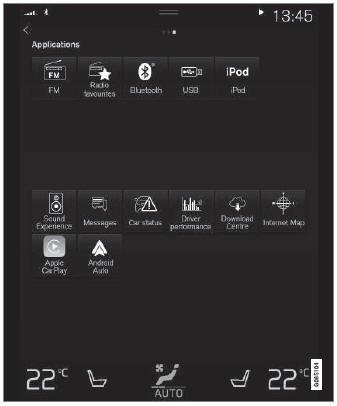
App view. (generic illustration; basic apps vary depending on market and model)
Several basic apps are always available. More apps such as web radio and music services can be downloaded when the car is connected to the Internet.
Some apps can only be used when the vehicle is connected to the Internet.
Start an app by pressing the app in the center display's app view.
All apps used should be updated to the latest version.
1 Applies for left-hand drive vehicles. For right-hand drive vehicles, swipe in the other direction.
 Sound experience
Sound experience
(Option/accessory.)
Sound experience is an app that provides access to additional sound settings.
Open Sound Experience from the center display's App view...
 Download apps
Download apps
New apps can be downloaded when the vehicle is connected to the Internet.
NOTE
Data downloading can affect other services such as transfer data, e.g.
web radio...
Other information:
Volvo XC90 2015-2026 Owners Manual: Steering assistance during collision risks from oncoming traffic
Steering assistance has several sub-functions. Steering assistance during collision risks from oncoming traffic can help a distracted driver who has not noticed that the vehicle is veering out of the lane. The function provides assistance by swerving your vehicle back into your own lane...
Volvo XC90 2015-2026 Owners Manual: Corrosion protection
Your vehicle is constructed with protection against corrosion. Corrosion protection for the body consists of modern metallic protective coatings on the sheet metal, a high-quality painting process, corrosion-protected and minimized metal overlap, and shielding plastic components, abrasion protection and supplemental rust inhibitor in exposed areas...