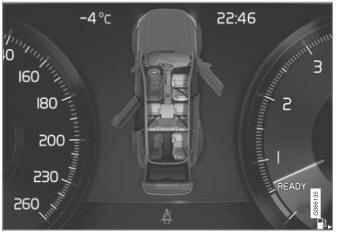Volvo XC90: Displays and voice control / Handling messages in the instrument panel
Messages in the instrument panel are controlled using the right-side steering wheel keypad.
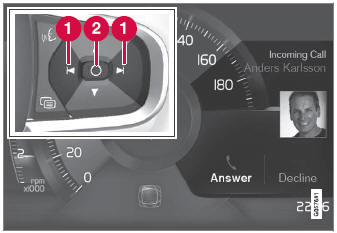
Examples of messages in the instrument panel1 and the right-side steering wheel keypad.
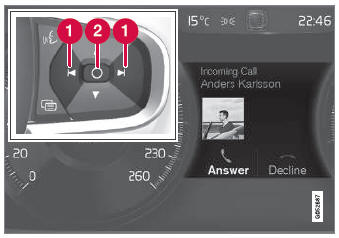
Examples of messages in the instrument panel2 and the right-side steering wheel keypad. The illustration is generic - details may vary according to vehicle model.
 Left/right
Left/right
 Confirm
Confirm
Some messages in the instrument panel contain one or more buttons for e.g. confirming the message or accepting a request.
Handling new messages
For messages with buttons:
- Navigate between the buttons by tapping left or right (1).
- Confirm your selection by pressing confirm (2).
- The message will disappear from the instrument panel.
For messages without buttons:
- Close the message by pressing confirm (2) or let the message automatically
timeout after a short period.
- The message will disappear from the instrument panel.
Messages that need to be saved are stored in the Car Status app, which can be opened from the App view in the center display. The message Vehicle message stored in Car Status app will simultaneously appear in the center display.
1 With 8" instrument panel.
2 With 12" instrument panel.
 Messages in the instrument panel
Messages in the instrument panel
The instrument panel shows messages in certain circumstances to inform or
assist the driver.
Example of message in an 8-inch instrument panel. The illustration
is generic - details may vary according to vehicle model...
 Handling messages saved from the instrument panel
Handling messages saved from the instrument panel
Messages saved from the instrument panel and center displays are handled in
the center display.
Saved messages can be viewed in the Car Status app.
The messages displayed in the instrument
panel that need to be saved are stored in the Car Status app in the center
display...
Other information:
Volvo XC90 2015-2025 Owners Manual: Programming HomeLink®
(Option/accessory.) (Certain markets only.) Follow these instructions to program HomeLink®, reset all programming, or program individual buttons. NOTE In some vehicles, the ignition must be on or in the "accessory position" before HomeLink® can be programmed or used...
Volvo XC90 2015-2025 Owners Manual: Owner's information
Owner's information is available in several different formats, both digital and printed. The Owner's Manual is available on the vehicle's center display, as a mobile app and on Volvo Cars' support website. There is also a Quick Guide in the glove compartment, as well as a supplement to the Owner's Manual containing information about e...