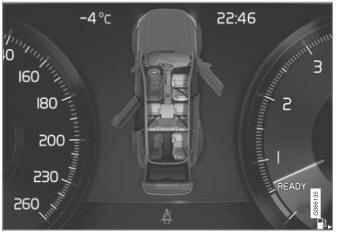Volvo XC90: Owner's information / Navigate in the Owner's Manual in the center display
The digital Owner's Manual can be accessed from the center display's Top view. The contents are searchable and the sections are designed to be easy to navigate.
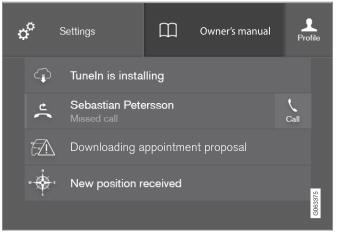
The Owner's Manual is accessed from Top view.
- To open the Owner's Manual, pull down Top view in the center display and tap Owner's manual.
There are a number of ways to find information in the Owner's Manual. The options can be accessed from the Owner's Manual start page and from the Top menu.
Opening the menu in the Top menu
Tap  in the upper list in the Owner's
Manual.
in the upper list in the Owner's
Manual.
- A menu will open, displaying different options for finding information:
Start page
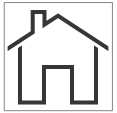
Tap the symbol to return to the Owner's Manual start page.
Categories
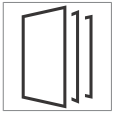
The articles in the Owner's Manual are structured into main and sub-categories. The same article may appear in several relevant categories in order to help make them easier to find.
- Tap Categories.
- The main categories are listed.
- Tap a main category (
 ).
).- A list of sub-categories (
 )
and articles (
)
and articles ( ) will appear.
) will appear.
- A list of sub-categories (
- Tap an article to open it.
To go back, tap the left arrow.
Featured articles
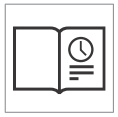
Tap the symbol to go to a page with links to a selection of useful articles about the vehicle's more commonly used features and functions. The articles can also be accessed via categories, but have been collected here for quicker access. Tap an article to read it in its entirety.
Exterior and interior hotspots
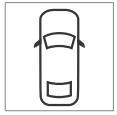
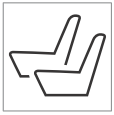
Exterior and interior overviews of the vehicle. Hotspots are provided for certain functions, components, etc. Tap a hotspot to come to a relevant article.
- Press Exterior or Interior.
- Exterior or interior images of the vehicle are shown with hotspots. The hotspots lead to articles about the corresponding function, component, etc. Swipe the screen horizontally to scroll between the images.
- Tap a hotspot.
- The title of a relevant article will be displayed.
- Tap the title to open the article.
To go back, tap the left arrow.
Favorites
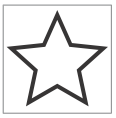
Tap the symbol to go to articles saved as favorites. Tap an article to read it in its entirety.
Saving or deleting favorite articles
Save an article as a favorite by tapping the at the upper right when the article
is open. When an article has been saved as a favorite, the star symbol will be filled
in:  .
.
To remove an article from the list of favorites, tap its star again.
Video
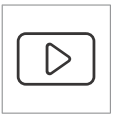
Tap the symbol to go to brief instructive videos for various functions in the vehicle.
Information
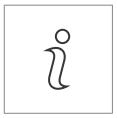
Tap the symbol for information about the current version of the Owner's Manual in your vehicle and other useful information.
Using the search function in the Top menu
- Tap
 in the Owner's Manual upper
menu. A keyboard will appear at the bottom of the screen.
in the Owner's Manual upper
menu. A keyboard will appear at the bottom of the screen. - Enter a search word, e.g. "seat belt".
- Suggested articles and categories will be displayed as characters are entered.
- Tap the article or category to read it.
Related information
- Owner's Manual in the center display
- Using the center display keyboard
- Using the Owner's Manual
 Owner's Manual in the center display
Owner's Manual in the center display
A digital version of the Owner's Manual is available in the vehicle's center
display 2. The digital Owner's Manual
can be accessed from Top view and in certain cases, the contextual Owner's Manual
can also be accessed from Top view...
 Owner's manual in mobile devices
Owner's manual in mobile devices
The Owner's Manual is available as a mobile app1
and can be downloaded from the App Store and Google Play. The app is adapted for
both smartphones and tablets...
Other information:
Volvo XC90 2015-2026 Owners Manual: Instrument panel licenses
A license is an agreement on the right to conduct a certain activity or the right to use someone else's right according to terms and conditions specified in the agreement. The following text is Volvo's agreement with the manufacturer or developer. Boost Software License 1...
Volvo XC90 2015-2026 Owners Manual: Operating the panoramic roof
(Option/accessory) The panoramic roof and sun curtain are operated using a control in the ceiling panel, and both are equipped with pinch protection. WARNING Children, other passengers or objects can be trapped by the moving parts. Always operate the windows with caution...