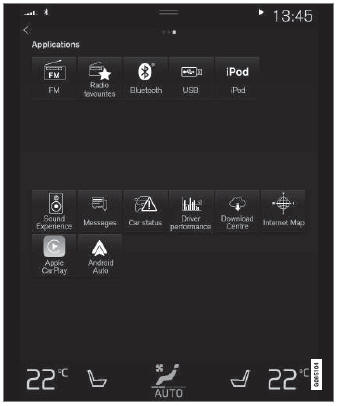Volvo XC90: Media player / Bluetooth®
Streaming media via Bluetooth®
The vehicle's media player is equipped with Bluetooth and can play audio files from Bluetooth-enabled external devices such as cellular phones and tablets.
In order for the media player to be able to wirelessly play audio files from an external device, the device must be connected to the vehicle via Bluetooth.
Connecting a device via Bluetooth®
Connect a Bluetooth® device to the vehicle to wirelessly play media and give the vehicle an Internet connection if it is available.
Many cellular phones on the market currently offer wireless Bluetooth® technology, but not all phones are fully compatible with the vehicle.
The procedure for connecting a media device is the same as for connecting a cellular phone to the vehicle via Bluetooth®.
 Video
Video
The media player can play videos from USBconnected devices.
Video is not available when the vehicle is moving; only audio will be played.
Video will resume when the vehicle is stationary...
 Playing media via the USB port
Playing media via the USB port
External audio sources, such as an iPod® or MP3 player, can be connected to
the audio system via the vehicle's USB port.
Devices with rechargeable batteries can be charged when they are connected via
the USB port and the ignition is in mode I, II or the engine is running...
Other information:
Volvo XC90 2015-2025 Owners Manual: Navigating in the center display's views
There are five different basic views in the center display: Home view, Top view, Climate view, App view and Function view. The screen is automatically activated when the driver's door is opened. Home view Home view is the view displayed when the screen is activated...
Volvo XC90 2015-2025 Owners Manual: Unlocking the tailgate using the remote key
The remote key can be used to unlock the tailgate while keeping the rest of the vehicle locked. Press the button on the remote key. The tailgate will be unlocked but remain closed.The side doors remain locked and armed. The lock and alarm indicator on the dashboard will go out to indicate that the vehicle is no longer fully locked...