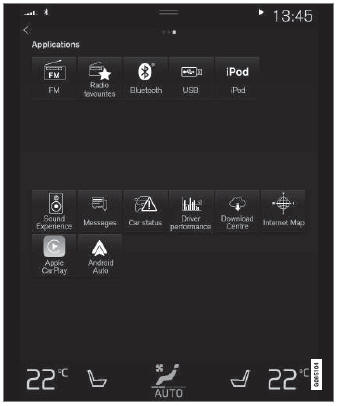Volvo XC90: Displays and voice control / Center display overview
Many of the vehicle's functions can be controlled from the center display. The center display and its possibilities are presented below.
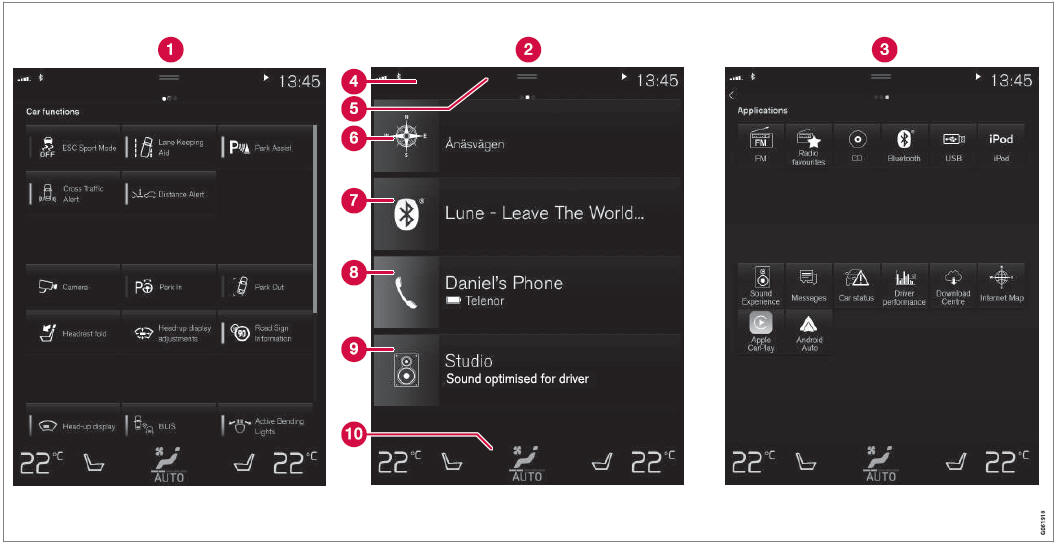
Three of the center display's basic views. Swipe to the right/left to access Function or App view1.
 Function view ‒ vehicle functions
that can be activated or deactivated with one tap. Certain functions, called "trigger
functions", open windows with settings options. One example is the Camera.
Settings for the head-up display* are also started from Function view, but adjusted
using the right-side steering wheel keypad.
Function view ‒ vehicle functions
that can be activated or deactivated with one tap. Certain functions, called "trigger
functions", open windows with settings options. One example is the Camera.
Settings for the head-up display* are also started from Function view, but adjusted
using the right-side steering wheel keypad.
 Home view ‒ the initial view displayed
when the screen is turned on.
Home view ‒ the initial view displayed
when the screen is turned on.
 App view – shows downloaded apps
(third-party apps) as well as apps for integrated functions, such as FM radio.
Tap an app icon to open that app.
App view – shows downloaded apps
(third-party apps) as well as apps for integrated functions, such as FM radio.
Tap an app icon to open that app.
 Status bar ‒ current vehicle activities
are shown at the top of the screen. Network and connection information is shown
to the left of the status bar. Media-related information, the clock and information
about background activities are shown to the right.
Status bar ‒ current vehicle activities
are shown at the top of the screen. Network and connection information is shown
to the left of the status bar. Media-related information, the clock and information
about background activities are shown to the right.
 Top view ‒ pull the tab down to
open Top view. From here, you can access Settings, Owner's manual,
Profile and messages stored in the vehicle. In certain cases, contextual
setting (e.g. Navigation Settings) and the contextual Owner's Manual (e.g.
Navigation Manual) can also be accessed in Top view.
Top view ‒ pull the tab down to
open Top view. From here, you can access Settings, Owner's manual,
Profile and messages stored in the vehicle. In certain cases, contextual
setting (e.g. Navigation Settings) and the contextual Owner's Manual (e.g.
Navigation Manual) can also be accessed in Top view.
 Navigation ‒ takes you to map navigation
with e.g. Sensus Navigation*. Tap the tile to expand it.
Navigation ‒ takes you to map navigation
with e.g. Sensus Navigation*. Tap the tile to expand it.
 Media ‒ most recently used media-related
apps. Tap the tile to expand it.
Media ‒ most recently used media-related
apps. Tap the tile to expand it.
 Phone ‒ used to access phone-related
functions. Tap the tile to expand it.
Phone ‒ used to access phone-related
functions. Tap the tile to expand it.
 Fourth tile ‒ most recently used
apps or vehicle functions not associated with the other tiles. Tap the tile to expand
it.
Fourth tile ‒ most recently used
apps or vehicle functions not associated with the other tiles. Tap the tile to expand
it.
 Climate row - information and direct
interaction to set temperature and seat heating for example*. Tap the symbol in
the center of the climate bar to open Climate view and additional setting options.
Climate row - information and direct
interaction to set temperature and seat heating for example*. Tap the symbol in
the center of the climate bar to open Climate view and additional setting options.
NOTE
The climate system can be used to cool down the media system in the center display if needed. In these cases, the message Climate system Cooling the infotainment system will be shown in the instrument panel.
Related information
- Handling the center display
- Navigating in the center display's views
- Function view in the center display
- Apps
- Symbols in the center display status bar
- Changing settings in the center display's Top view
- Opening contextual setting in the center display
- Owner's Manual in the center display
- Media player
- Phone
- Climate system controls
- Turning off and adjusting the volume of the center display system sounds
- Changing the appearance of the center display
- Changing system language
- Changing system units of measurement
- Cleaning the center display
- Messages in the center display
1 In right-hand drive vehicles, these views are mirror images of the ones shown here.
* Option/accessory.
 Handling messages saved from the instrument panel
Handling messages saved from the instrument panel
Messages saved from the instrument panel and center displays are handled in
the center display.
Saved messages can be viewed in the Car Status app.
The messages displayed in the instrument
panel that need to be saved are stored in the Car Status app in the center
display...
 Handling the center display
Handling the center display
Returning to Home view from another view
Briefly press the home button below the center display.
The most recent Home view mode will be displayed...
Other information:
Volvo XC90 2015-2025 Owners Manual: Air distribution
The climate system distributes incoming air through a number of vents in the passenger compartment. Automatic and manual air distribution When the auto-climate feature is on, air distribution is regulated automatically. Air distribution can also be controlled manually...
Volvo XC90 2015-2025 Owners Manual: Drive modes when using time interval to vehicle
The driver can choose different drive modes to determine how driver support should maintain a time interval to the vehicle ahead. Settings are made using the DRIVE MODE controls. Select one of the following: Eco - Driver support will focus on providing good fuel economy, which will increase the time interval to the vehicle ahead...