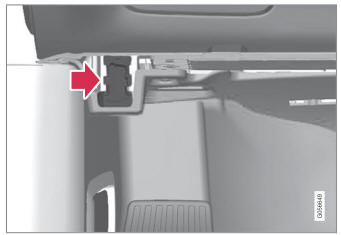Volvo XC90: Creating and registering a Volvo ID / Connecting equipment to the vehicle's data link connector
Incorrectly connected or installed software or diagnostic tools may have an adverse effect on the vehicle's electronics.
We strongly recommend that Volvo owners use only genuine, Volvo-approved accessories, and that accessory installations be performed only by a trained and qualified Volvo service technician. Certain accessories only work when the associated software is installed in the vehicle's computer system.
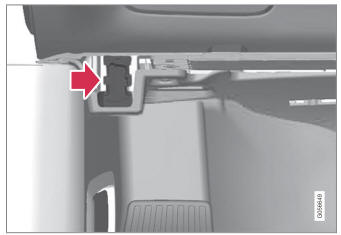
On-board Diagnostic (OBDII) socket under the dashboard on the driver's side.
NOTE
Volvo Cars takes no responsibility for theconsequences of connecting non-authorized equipment to the On-board Diagnostic (OBDII) socket. This socket should only be used by a trained and qualified Volvo service technician.
Type approval
USA
FCC ID: 2AGKKACUII-06
This device complies with part 15 of the FCC rules. Operation is subject to the following two conditions:
- This device may not cause harmful interference, and
- this device must accept any interference received, including interference that may cause undesired operation.
WARNING
Changes or modifications not expressly approved by the party responsible for compliance could void the user's authority to operate the equipment.
Canada
IC: 20839-ACUII06
This device complies with Industry Canada license-exempt RSS standards. Operation is subject to the following two conditions:
- This device may not cause interference, and
- this device must accept any interference received, including interference that may cause undesired operation.
 Accessory installation
Accessory installation
We strongly recommend that Volvo owners install only genuine, Volvo-approved
accessories, and that accessory installations be performed only by a trained and
qualified Volvo service technician...
 Technician certification
Technician certification
In addition to Volvo factory training, Volvo supports certification by the
National Institute for Automotive Service Excellence (A.S.E.).
Certified technicians have demonstrated a high degree of competence in specific
areas...
Other information:
Volvo XC90 2015-2025 Owners Manual: Activating and deactivating air conditioning
The air conditioning cools and dehumidifies incoming air as needed. When the air conditioning is activated, it will be switched on and off automatically by the climate system as needed. Tap the symbol in the center of the climate bar to open Climate view in the center display...
Volvo XC90 2015-2025 Owners Manual: Drive-E ‒ purer driving pleasure
Volvo is committed to the well-being of its customers. As a natural part of this commitment, we care about the environment in which we all live. Concern for the environment means an everyday involvement in reducing our environmental impact. Volvo's environmental activities are based on a holistic view, which means we consider the overall environmental impact of a product throughout its complete..