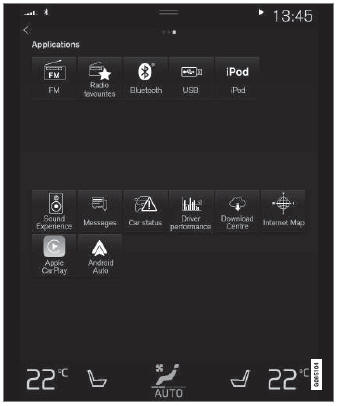Volvo XC90: Displays and voice control / Entering characters, letters and words by hand in the center display
Characters, letters and words can be entered in the center display by handwriting them on the touchscreen.
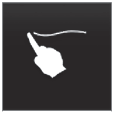 Tap the button on the center display's
keyboard to switch from the keyboard to handwriting mode.
Tap the button on the center display's
keyboard to switch from the keyboard to handwriting mode.
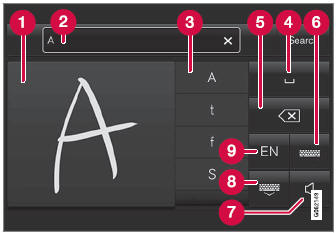
 Space for entering characters/letters/
words/parts of words.
Space for entering characters/letters/
words/parts of words.
 Text field displaying suggested
characters or words1 as they are
written on the screen (1).
Text field displaying suggested
characters or words1 as they are
written on the screen (1).
 Suggestions for characters/letters/words/
parts of words. You can scroll through the list.
Suggestions for characters/letters/words/
parts of words. You can scroll through the list.
 Space bar. Blank spaces can be created
by writing a dash (‒) in the field for handwritten letters (1). See "Writing blank
spaces in free-text fields" below.
Space bar. Blank spaces can be created
by writing a dash (‒) in the field for handwritten letters (1). See "Writing blank
spaces in free-text fields" below.
 Delete. Tap once to erase one character/
letter at a time. Wait a moment before tapping again to erase the next character,
letter etc.
Delete. Tap once to erase one character/
letter at a time. Wait a moment before tapping again to erase the next character,
letter etc.
 Return to the standard keyboard
layout.
Return to the standard keyboard
layout.
 Switch off/on screen tap sounds.
Switch off/on screen tap sounds.
 Hide the keyboard. In cases where
this is not possible, the button will not be displayed.
Hide the keyboard. In cases where
this is not possible, the button will not be displayed.
 Change language for text input.
Change language for text input.
Handwriting characters/letters/words
- Write a character, a letter, a word or parts of a word in the field for
handwritten letters (1). Write the word or part of the word vertically or horizontally.
- A number of suggestions for characters, letters or words will be displayed (3). The most likely will be shown at the top of the list.
CAUTION
Do not use sharp objects on the screen as this could cause scratches.
- The character/letter/word will be entered automatically after a short pause
if no other action is taken.
- The character/letter/word at the top of the list will be used. Tap one of the other characters/letters/words in the list to use it instead.
Erasing/changing handwritten characters/letters
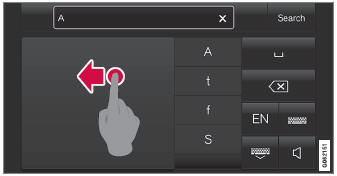
Erase text in the text field (2) by swiping over the handwriting field (1).
- Characters/letters can be erased or changed in several ways:
- Tap the desired letter or word in the list (3).
- Tap the delete button (5) to erase the letter and start again.
- Swipe horizontally from right to left2 over the handwriting field (1). Erase several letters at once by swiping over the area several times.
- Tap the X box in the text field (2) to erase all written text.
New lines in free-text fields in handwriting mode
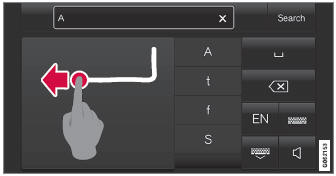
Create a new line by drawing above the characters in the handwriting field as shown in the illustration3.
Writing blank spaces in free-text fields
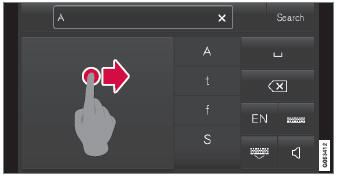
Make a blank space by drawing a line from left to right4.
1 Certain system languages only.
2 For Arabic keyboards, swipe in the other direction. Swiping from right to left will create a blank space.
3 For Arabic keyboards, draw the same character, but in mirror image.
4 For Arabic keyboards, draw the line from right to left.
 Changing keyboard language in the center display
Changing keyboard language in the center display
In order to toggle between keyboard languages, the languages must first be
added under Settings.
Adding or deleting languages in Settings
The keyboard is automatically set to the same language as the system language...
 Changing the appearance of the center display. Turning off and adjusting the
volume of the center display system sounds
Changing the appearance of the center display. Turning off and adjusting the
volume of the center display system sounds
Changing the appearance of the center display
The appearance of the center display can be changed by selecting a different
theme.
Tap Settings in the Top view...
Other information:
Volvo XC90 2015-2025 Owners Manual: Using the glove compartment
The glove compartment is located on the passenger side. The glove compartment can be used to store the Owner's Manual, maps, etc. There is also room for a pen and a card holder. The glove compartment is opened by pressing the opening button in the center console...
Volvo XC90 2015-2025 Owners Manual: Cleaning the leather steering wheel
Use cleaning agents and car care products recommended by Volvo. Clean regularly and treat stains immediately. It is important to vacuum before using a cleaning agent. Leather needs to breathe. Never cover the leather steering wheel with a plastic protector...