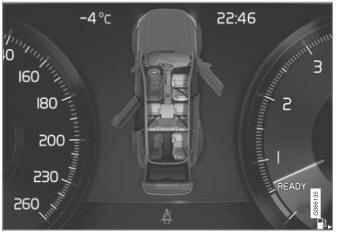Volvo XC90 2015-2026 Owners Manual / Media player / Handling phone calls
Volvo XC90: Media player / Handling phone calls
Handling phone calls in the vehicle for a Bluetooth-connected cellular phone.
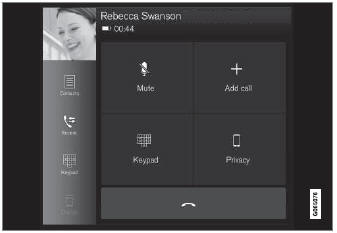
Generic illustration.
Making calls
- Open the phone tile.
- Initiate a call by selecting the phone number from the recent calls list,
entering the number on the keypad or selecting a number from the phone book
(list of contacts). You can search or scroll to find a contact in the phone
book. Tap
 in the phone book to
add a contact to Favorites.
in the phone book to
add a contact to Favorites. - Tap
 to make a call.
to make a call. - Tap
 to end the call.
to end the call.
Calls can also be made from the list of recent calls using the app menu, which
can be opened using the  button on
the right-side steering wheel keypad.
button on
the right-side steering wheel keypad.
Making multiple calls
While the call is in progress:
- Tap Add call.
- Select from the list of recent calls, favorites or contacts.
- Tap an item/row in the list of recent calls or
 for the contact in the phone book.
for the contact in the phone book. - Tap Swap call to switch between calls.
- Tap
 to end the current call.
to end the current call.
Group (conference) calls
While multiple calls are in progress:
- Tap Join calls to merge ongoing calls.
- Tap
 to end the call.
to end the call.
Incoming calls
Incoming phone calls will be shown on the instrument panel and in the center display. Manage the calls using the right-side steering wheel keypad or the center display.
- Tap Answer/Reject.
- Tap
 to end the call.
to end the call.
Incoming calls while another call is in progress
- Tap Answer/Reject.
- Tap
 to end the call.
to end the call.
Privacy
- While a call is in progress, tap Privacy and select setting:
- Switch to mobile phone - the handsfree function will be disabled and the call will proceed on the cellular phone.
- Driver focused - the microphone in the ceiling liner on the passenger side will be muted and the call will proceed using the vehicle's hands-free function.
 Disconnecting Bluetooth-connected devices
Disconnecting Bluetooth-connected devices
Phones or other devices in the list of registered Bluetooth devices can be
removed.
Tap Settings in the Top view.
Tap Communication Bluetooth
Devices...
 Handling text messages
Handling text messages
(Only applies to certain markets. Contact a Volvo retailer for more information.)
A Bluetooth-connected cellular phone's text messages can be handled in the
vehicle...
Other information:
Volvo XC90 2015-2026 Owners Manual: Activating Park Assist Camera
The Park Assist Camera (PAC1) is automatically activated when reverse gear is engaged or can be started manually using one of the center display's function buttons. Camera view when backing up When reverse gear is engaged, the screen shows the rear view2...
Volvo XC90 2015-2026 Owners Manual: Parking lights
The parking lights can be used to help other road users see the vehicle if it is stopped or parked. Use the lighting ring on the steering wheel lever to turn on the parking lights. Lighting ring in the parking light position. Turn the lighting ring to the position to turn on the parking lights (the license plate lighting will also illuminate)...
Copyright © 2026 www.voxc90.com