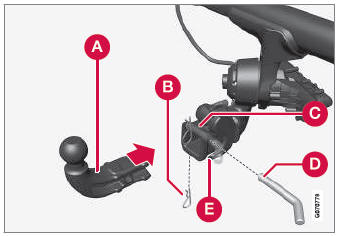Volvo XC90 2015-2026 Owners Manual / Driver support / Recommended camera and radar sensor maintenance
Volvo XC90: Driver support / Recommended camera and radar sensor maintenance
In order for the camera and radar units to function properly, they must be kept free of dirt, ice, snow, etc. and should be washed regularly with water and car washing detergent.
NOTE
Dirt, ice and snow covering the sensors could cause false warnings, reduced function, or no function.
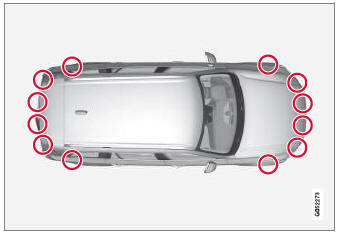
Location of the Park Assist sensors

Location of rear radar sensors. Keep the marked area clean (on both the left and right sides of the vehicle).
- For best possible performance, it is important to keep the areas in front of the sensors clean.
- Do not attach any objects, tape or decals to the surface of the sensors.
- Clean the camera lenses regularly using lukewarm water and car washing detergent. Wash gently to avoid scratching the lens.
CAUTION
Only a workshop may perform maintenance on driver support components – an authorized Volvo workshop is recommended.
 Camera/radar sensor limitations
Camera/radar sensor limitations
The camera and radar sensor used by several of the driver support functions
has certain limitations, which also affect the functions using the camera and radar
sensor...
 Camera and radar unit symbols and messages
Camera and radar unit symbols and messages
Here are examples of some of the messages and symbols related to the camera
and radar units that may be displayed in the instrument panel.
Sensor blocked
If this symbol and the message Windscreen sensor Sensor blocked, see
Owner's manual is displayed in the instrument panel, it means that the camera
and radar unit are unable to detect other vehicles, cyclists, pedestrians and large
animals in ..
Other information:
Volvo XC90 2015-2026 Owners Manual: Operating the power windows
All power windows can be operated using the control panel in the driver's door. The control panels in the other doors can be used to operate that particular door. The power windows have pinch protection. If there is any problem with the pinch protection, a rest procedure can be tested. WARNING Children, other passengers or objects can be trapped by the moving parts. Always operate the windows..
Volvo XC90 2015-2026 Owners Manual: Handling text messages
(Only applies to certain markets. Contact a Volvo retailer for more information.) A Bluetooth-connected cellular phone's text messages can be handled in the vehicle. Text message functionality needs to be activated in certain phones. Not all phones are fully compatible and therefore cannot display contacts and messages in the vehicle. Handling text messages in the center display Text messages ar..
Copyright © 2026 www.voxc90.com