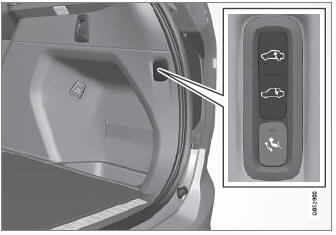Volvo XC90 2015-2026 Owners Manual / Media player / Settings for Android Auto
Volvo XC90: Media player / Settings for Android Auto
(Option/accessory.)
Settings for Android devices initially connected with Android Auto1.
Automatic start
- Tap Settings in the Top view.
- Tap Communication
 Android
Auto and select setting:
Android
Auto and select setting:- Check the box - Android Auto will start automatically when the USB cable is connected.
- Uncheck the box - Android Auto will not start automatically when the USB cable is connected.
A maximum of 20 Android devices can be stored in the list. When the list is full and a new device is connected, the oldest one will be deleted.
A factory reset must be performed to delete the list.
System Volumes
- Tap Settings in the Top view.
- Tap Sound
 System Volumes
to change the settings for the following:
System Volumes
to change the settings for the following:- Voice Control
- Navi Voice Guidance
- Phone Ringtone
1 Availability may vary depending on market.
 Using Android Auto
Using Android Auto
(Option/accessory.)
To use the Android Auto1 app, the app must be installed
on the Android device and the device must be connected to the vehicle's USB port...
 Tips for using Android Auto
Tips for using Android Auto
(Option/accessory.)
Here are some useful tips for when you use Android Auto1.
Ensure that your apps are updated.
When starting the vehicle, wait until the center display has started, connect
the device and then open Android Auto from the app view...
Other information:
Volvo XC90 2015-2026 Owners Manual: Activating and deactivating preconditioning timer
(Option/accessory.) Timer buttons in the Parking climate tab in Climate view. Open Climate view in the center display. Select the Parking climate tab. Activate/deactivate a timer setting by tapping the timer button to the right of the setting...
Volvo XC90 2015-2026 Owners Manual: Tire pressure monitoring system
(Option/accessory.) The tire inflation pressure monitoring system6 provides an indicator symbol in the instrument panel if pressure is too low in one or more tires. This symbol illuminates to indicate low inflation pressure. Check the inflation pressure in the Car Status app in the center display...
Copyright © 2026 www.voxc90.com