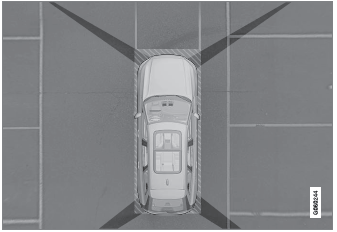Volvo XC90 2015-2026 Owners Manual / Media player / Tips for using Android Auto
Volvo XC90: Media player / Tips for using Android Auto
(Option/accessory.)
Here are some useful tips for when you use Android Auto1.
- Ensure that your apps are updated.
- When starting the vehicle, wait until the center display has started, connect the device and then open Android Auto from the app view.
- In the event of problems with Android Auto, unplug your Android device from the USB port and then plug it in again. Otherwise, try closing the app on the device and then restarting the app.
- When a device is connected to Android Auto it is still possible to play media via Bluetooth to another media player. The Bluetooth function is on when Android Auto is used.
- If the Android Auto icon is grayed out, it means that a device is no longer connected. When you connect your device, the icon will light up. If there is no icon at all, the vehicle does not support connecting a device for this purpose.
- If the device is connected to the vehicle through Bluetooth, the connection will be broken when Android Auto is used. Resume Internet connection in the vehicle by tethering using the device's Wi-Fi hotspot.
1 Availability may vary depending on market.
 Settings for Android Auto
Settings for Android Auto
(Option/accessory.)
Settings for Android devices initially connected with Android Auto1.
Automatic start
Tap Settings in the Top view.
Tap Communication Android
Auto and select setting:
Check the box - Android Auto will start automatically when the USB cable
is connected...
 Phone
Phone
A phone equipped with Bluetooth can be wirelessly connected to the vehicle's
integrated hands-free system.
The audio and media system offers hands-free functionality for remotely controlling
a number of the phone's features...
Other information:
Volvo XC90 2015-2026 Owners Manual: Leaving a parallel parking space with Park Assist Pilot
(Option/accessory. The Park Out function can help the driver to pull out of a parking space when the vehicle is parallel-parked. NOTE Leaving a parking space with the Park Out function should only be used in connection with parallel parking – it does not work for perpendicular parking...
Volvo XC90 2015-2026 Owners Manual: Engine oil specifications
Engine oil of type VCC RBS0-2AE 0W-20 must be used. Lower oil grades may not offer the same fuel economy, engine performance or engine protection. Volvo recommends: General See the Service and warranty booklet for information about oil change intervals...
Copyright © 2026 www.voxc90.com