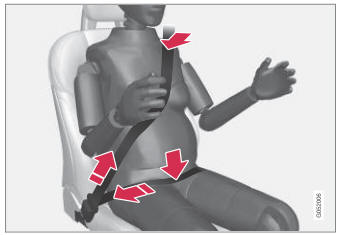Volvo XC90 2015-2026 Owners Manual / Media player / Settings for Apple® CarPlay®
Volvo XC90: Media player / Settings for Apple® CarPlay®
(Option/accessory.)
Settings for an iOS device connected through CarPlay1,2.
Automatic start
- Tap Settings in the Top view.
- Tap Communication
 Apple
CarPlay and select the desired setting:
Apple
CarPlay and select the desired setting:- Check the box - CarPlay will start automatically when the USB cable is connected.
- Uncheck the box - CarPlay will not start automatically when the USB cable is connected.
A maximum of 20 iOS devices can be stored in the list, which may be worth noting if many people share the vehicle, e.g. in a car pool. When the list is full and a new device is connected, the oldest one will be deleted.
To delete the list, the settings must be rest in the center display (factory reset).
System Volumes
- Tap Settings in the Top view.
- Tap Sound
 System Volumes
to change the settings for the following:
System Volumes
to change the settings for the following:- Voice Control
- Navi Voice Guidance
- Phone Ringtone
1 Apple and CarPlay are registered trademarks of Apple Inc.
2 Availability may vary depending on market.
 Using Apple® CarPlay®
Using Apple® CarPlay®
(Option/accessory.)
To use CarPlay1, the Siri voice control must be activated in your
iOS device. The device must also have an Internet connection via Wi- Fi or a mobile
network for all functions to work...
 Tips for using Apple® CarPlay®
Tips for using Apple® CarPlay®
(Option/accessory.)
Here are some useful tips for when you use CarPlay®1.
Update your iOS device with the latest version of the iOS operating system
and ensure that the apps have been updated...
Other information:
Volvo XC90 2015-2026 Owners Manual: Adaptive Cruise Control displays
(Option/accessory) (Depending on market, this function can be either standard or optional.) The following illustrations show how Adaptive Cruise Control (ACC1 ) can appear in the various displays in different situations. Speed Speed indicators Set speed Speed of the vehicle ahead The current speed of your vehicle Time interval Adaptive Cruise Control will only regulate the time interval to ..
Volvo XC90 2015-2026 Owners Manual: Parking lights
The parking lights can be used to help other road users see the vehicle if it is stopped or parked. Use the lighting ring on the steering wheel lever to turn on the parking lights. Lighting ring in the parking light position. Turn the lighting ring to the position to turn on the parking lights (the license plate lighting will also illuminate). Canadian models: If the ignition is in the II pos..
Copyright © 2026 www.voxc90.com