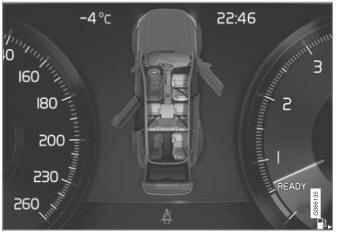Volvo XC90 2015-2026 Owners Manual / Media player / Tips for using Apple® CarPlay®
Volvo XC90: Media player / Tips for using Apple® CarPlay®
(Option/accessory.)
Here are some useful tips for when you use CarPlay®1.
- Update your iOS device with the latest version of the iOS operating system and ensure that the apps have been updated.
- In the event of a problem with CarPlay, unplug the iOS device from the USB port and then plug it in again. Otherwise, try to close the app on the device that is not working and then restart the app, or try closing all apps and restart your device.
- If the apps do not appear when CarPlay starts (black screen), try minimizing and expanding the tile for CarPlay.
- Using apps that are not compatible with CarPlay may sometimes cause the connection between the iOS device and the vehicle to be broken. Information about supported apps and compatible devices can be found on Apple's website. You can also search for CarPlay in the App Store to find information about apps that are compatible with CarPlay in your market.
- You can use Siri to write or dictate messages or have them read aloud. Messages are read aloud and dictated in the language selected in the Siri settings. When you write/dictate messages, no text will be shown in the vehicle's center display, but the text will be shown in your iOS device. When using Siri, note that it is the phone's microphones that are used and the quality therefore depends on the phone's location.
- If the device is connected to the vehicle through Bluetooth, the connection will be broken when CarPlay is used. Resume Internet connection in the vehicle by tethering using the device's Wi-Fi hotspot.
- Some of CarPlay's functions (such as voice calls and messages) interrupt the use of the vehicle's own functions and CarPlay will instead be automatically displayed. If you do not wish this to happen, deselect display of the corresponding function in CarPlay under the phone's notification settings.
- CarPlay only works with iPhone2.
NOTE
Availability and functionality can vary depending on market.
1 Availability may vary depending on market.
2 Apple and CarPlay are registered trademarks of Apple Inc.
 Settings for Apple® CarPlay®
Settings for Apple® CarPlay®
(Option/accessory.)
Settings for an iOS device connected through CarPlay1,2.
Automatic start
Tap Settings in the Top view.
Tap Communication Apple
CarPlay and select the desired setting:
Check the box - CarPlay will start automatically when the USB cable
is connected...
 Android Auto
Android Auto
(Option/accessory.)
Android Auto1 lets you listen to music, make calls, get driving directions
and use apps customized for your vehicle from an Android device...
Other information:
Volvo XC90 2015-2026 Owners Manual: Stowing a flat tire
Screw the spare tire's retaining bolt back on.CAUTION Do not attempt to unscrew the lower part of the retaining bolt if it is attached to the body, as this could cause it to break. If the retaining bolt becomes dislodged from its lower attachment point in the body under the spare tire, replace it in the hole and turn clockwise to secure it again...
Volvo XC90 2015-2026 Owners Manual: Wheel bolts
The wheel bolts hold the wheel in place on the wheel hub. Only use rims that have been tested and approved by Volvo and are included in Volvo's original product range. Use a torque wrench to check that the wheel bolts are tightened correctly. Do not grease the wheel bolt threads...
Copyright © 2026 www.voxc90.com