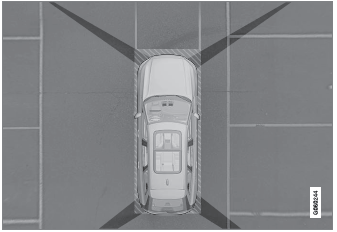Volvo XC90: Audio, media and internet / SiriusXM Travel Link® - Fuel
(Option/accessory.)
(This service is not available in Canada.)
This SiriusXM Travel Link service provides information and guidance to service stations near the vehicle providing the type of fuel that you prefer/require for your vehicle.
From the SiriusXM Travel Link home screen, to show fuel information:
- Tap the Fuel button to display the main fuel screen.
The following categories are shown:
- Search (the magnifying glass icon)
- Nearby
- Recommended
- Favorites
- Brands
Tap one of the alternatives to display its screen.
NOTE
In each of the categories listed, tapping the Select fuel type button near the bottom of the screen opens a sub-view where you can specify the type of fuel preferred/ required (Regular, Midrange, Premium, Diesel, Electric 120V, etc.) Tap Done to return to the previous screen.
Search
Tap the magnifying glass icon. If the function is supported in the current context, a keyboard will appear on the screen. Enter the text of your choice and tap Search for detailed information if available.
Nearby
Tap for a list of service stations in the vicinity of the vehicle, with the nearest station at the top of the list.
The following information will be provided where available:
- For vehicles using gasoline, the price information for regular gasoline (unless another grade/type of fuel has been selected in Select fuel type)
- For electric vehicles/hybrids, information about charging stations, showing the total number of charging ports and the number of ports currently not in use
- The distance to the station
- A star icon to set the service station as a favorite
Tap the name of a service station to display more detailed information.
For guidance to the service station, tap the Start navigation or Add as waypoint buttons. See the Sensus Navigation* supplement for additional information about using the navigation system.
Recommended
Tap for a list of service stations near the vehicle, displayed according to the price of regular gasoline (unless another grade/type of fuel has been selected in Select fuel type) or of stations offering the greatest number of available charging ports for electric vehicles/hybrids. The station offering the lowest price/most available charging ports will be displayed at the top of the list. Tap the name of a service station to display more detailed information.
Favorites
Tap for a list of service stations that have been stored as favorites. Tap the name of a service station to display more detailed information.
In addition to the Select fuel type button at the bottom of the screen, tap the Edit button to delete individual stations from the list or tap Delete to clear the list. Tap Done to return to the previous screen.
Brands
- Tap Brands to display a list of service station brands in the area.
- Tap a brand to display a list of service stations affiliated with that brand (BP, Exxon, etc.).
- Tap the name of a service station to display more detailed information.
In addition to the Select fuel type button at the bottom of the screen, tap the Sort button to arrange the list according to Nearest or Cheapest/Recommended. Tap Done to return to the previous screen.
* Option/accessory.
 SiriusXM Travel Link® - Notifications
SiriusXM Travel Link® - Notifications
(Option/accessory.)
This SiriusXM Travel Link service provides notifications of potential weather
problems or other emergency situations in the vicinity of the vehicle...
 SiriusXM Travel Link® - Sports
SiriusXM Travel Link® - Sports
(Option/accessory.)
This SiriusXM Travel Link service provides information about sporting events,
tournaments, teams, leagues, etc.
From the SiriusXM Travel Link home screen, to display sports information:
Tap the Sports button to display the main sports screen...
Other information:
Volvo XC90 2015-2025 Owners Manual: Rear fog light
The rear fog light is considerably brighter than ordinary taillights and should only be used to help other road users see the vehicle when visibility is reduced by conditions such as fog, snow, smoke or dust. Rear fog light button. The fog lights are located on the right and left sides of the rear of the vehicle...
Volvo XC90 2015-2025 Owners Manual: Starting and stopping preconditioning. Preconditioning timer
(Option/accessory.) Preconditioning ventilates the passenger compartment, if possible, before driving. The function can be started in the center display or from a cellular phone. Starting and stopping from the vehicle Tap the symbol in the center of the climate bar to open Climate view in the center display...