Volvo XC90: Displays and voice control / Handling tiles in the center display
Home view consists of four tiles: Navigation, Media, Phone and a fourth tile. These views can be expanded.
Expanding a tile from standard mode
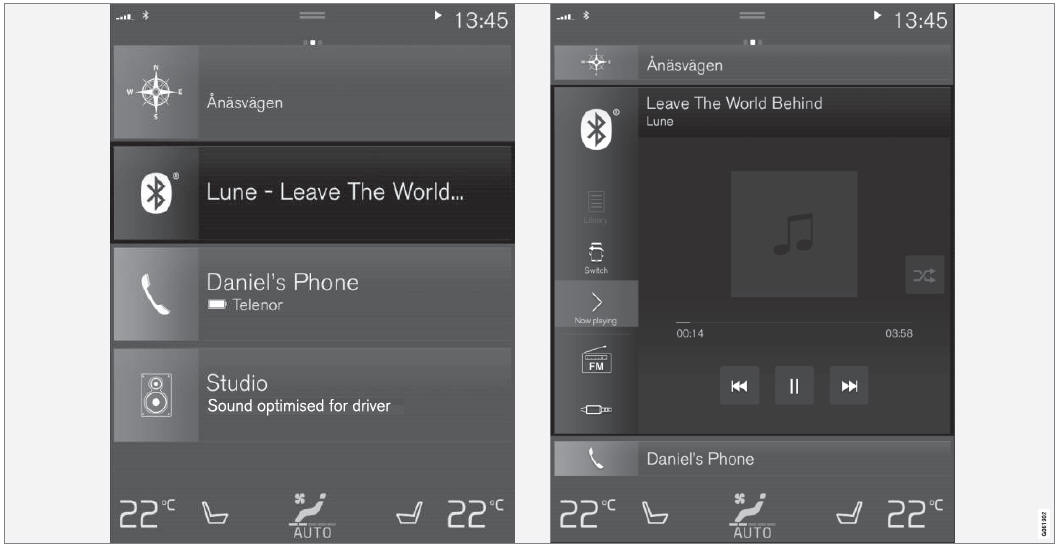
Standard mode and expanded mode of a tile in the center display.
Expanding a tile:
- For tiles Navigation, Media and Phone: Tap the screen anywhere in the tile.
When a tile is expanded, the extra tile in Home view will be temporarily hidden.
The other two tiles will be minimized and only show certain information. When
the extra tile is tapped, the other three tiles are minimized and only certain
information is displayed.
Expanded view provides access to the basic functions of the respective apps.
Closing an expanded tile:
- The tile can be closed in three different ways:
- Tap the top section of the expanded tile.
- Tap another tile (it will then be opened in expanded mode instead).
- Press briefly on the Home button under the center display.
Opening or closing a tile in full-screen mode
The fourth tile1 and tile for Navigation can be opened in full-screen mode to show additional information and possible settings.
When a tile is opened in full-screen mode, no information from the other tiles is displayed.
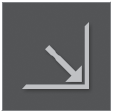 In expanded mode, open the app in
full-screen mode. Tap the symbol.
In expanded mode, open the app in
full-screen mode. Tap the symbol.
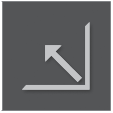 To return to expanded mode, tap
the symbol or press the Home button under the screen.
To return to expanded mode, tap
the symbol or press the Home button under the screen.
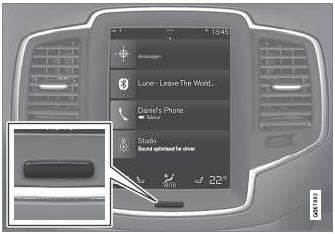
Center display's home button.
You can always press the Home button to return to Home view. To return to Home view's standard view from full-screen mode, press the Home button twice.
1 Does not apply to all apps or vehicle functions opened via the fourth tile.
 Navigating in the center display's views
Navigating in the center display's views
There are five different basic views in the center display: Home view, Top
view, Climate view, App view and Function view. The screen is automatically activated
when the driver's door is opened...
 Function view in the center display
Function view in the center display
Function view, which is one of the center display's basic views, contains all
of the vehicle's function buttons. From the Home view, navigate to Function view
by swiping from left to right over the screen1...
Other information:
Volvo XC90 2015-2025 Owners Manual: Storing positions for seats, mirrors and head-up display *
(Option/accessory) Adjustment settings for the power* seat, door mirrors and head-up display* can be stored in the memory buttons. Three different positions for the power* seat, door mirrors and head-up display* can be stored using the memory buttons...
Volvo XC90 2015-2025 Owners Manual: Filling washer fluid
Washer fluid is used to keep the headlights, windshield and rear window clean. Washer fluid containing anti-freeze should be used in very cold weather (below-freezing temperatures). Fill washer fluid into the reservoir with the blue cover. The reservoir is used for the windshield washer, tailgate window washer and headlight washer*...

