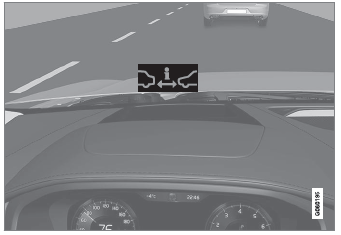Volvo XC90: Displays and voice control / Navigating in the center display's views
There are five different basic views in the center display: Home view, Top view, Climate view, App view and Function view. The screen is automatically activated when the driver's door is opened.
Home view
Home view is the view displayed when the screen is activated. It consists of four tiles: Navigation, Media, Phone and a fourth tile.
An app or vehicle function selected from the App or Function views will start in the respective tile in Home view. FM radio, for example, will start in the Media tile.
The extra tile displays the most recently used app or vehicle function that is not related to the other three tiles.
The tiles display brief information about the respective apps.
NOTE
When the vehicle is started, information on the current status of apps will be displayed in the respective tile in Home view.
NOTE
In Home view's standard mode – short press on the Home button. An animation describing access to the various views is shown on the screen.
NOTE
When the vehicle is moving:
- Certain functions (e.g. using the center display's keyboard) may be deactivated.
- Certain texts (e.g. those generated by apps) will be shortened to three rows. Tap the Read out button to have the entire message read aloud.
- Text messages will be shortened to one row. Tap the Read out button to have the entire message read aloud.
Status bar
Current vehicle activities are shown at the top of the screen in the status bar. Network and connection information is shown to the left of the status bar. Media-related information, the clock and information about background activities are shown to the right.
Top view
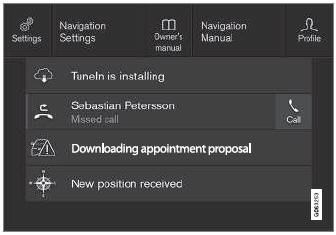
Top view when expanded.
There is a tab in the center of the status bar at the top of the screen. Open Top view by tapping the tab or by dragging/swiping from the top of the screen downward.
Top view always provides access to:
- Settings
- Owner's manual
- Profile
- The vehicle's stored messages.
In certain cases, Top view provides access to:
- Contextual setting (e.g. Navigation Settings). Change settings directly in Top view when an app (e.g. navigation) is being used.
- Contextual Owner's Manual (e.g. Navigation Manual). Access articles in the digital Owner's Manual related to the content shown on the screen, directly in Top view.
To exit Top view, tap the screen outside Top view, press the Home button or tap the screen at the bottom of Top view and swipe upward. The views behind will become visible again and can be used.
NOTE
The top view is not available at start-up/ shutdown or when a message is being shown on the screen. Similarly, it is not available when the climate view is shown.
Climate view
The climate bar is always visible at the bottom of the screen. The most common climate settings can be made directly there, such as setting temperature and seat heating*.
 Tap the symbol in the center of
the climate bar to open Climate view and access additional climate system settings.
Tap the symbol in the center of
the climate bar to open Climate view and access additional climate system settings.
 Tap the symbol to close Climate
view and return to a previous view.
Tap the symbol to close Climate
view and return to a previous view.
App view
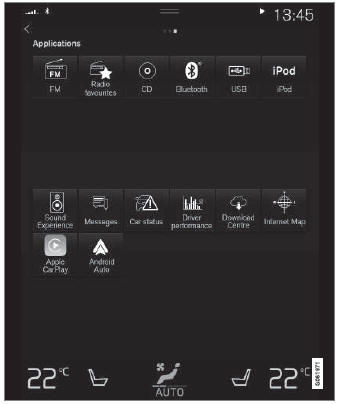
App view showing the vehicle's apps.
Swipe the screen from right to left8 to access the App view from the Home view. This view displays downloaded apps (third-party apps) as well as apps for integrated functions, such as FM radio. Brief information will be displayed directly in App view for certain apps, such as unread text messages for Messages.
Tap an app to open it. It will then be opened in its associated tile, e.g. Media.
Depending on the number of apps, it is possible to scroll down in App view. This is done by sweeping/dragging from the bottom upwards.
To return to Home view, swipe the screen from left to right1 or press the Home button.
Function view
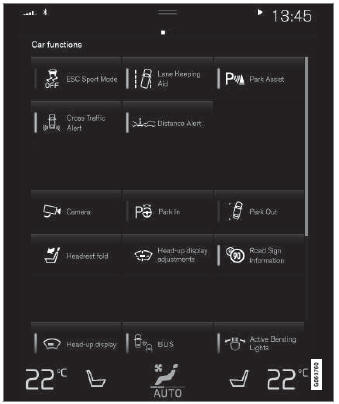
Function view with buttons for various vehicle functions.
Swipe the screen from left to right1 to access Function view from Home view. From Function view, you can activate or deactivate various vehicle functions such as BLIS*, Lane Keeping Aid* and Park Assist*.
If there are many functions, you can also scroll downward through the view. This is done by sweeping/dragging from the bottom upwards.
Unlike in App view, where you tap an app to open it, in Function view, tapping a function activates or deactivates it. Certain functions (trigger functions) open in their own window when tapped.
To return to Home view, swipe the screen from right to left1 or press the Home button.
1 Applies for left-hand drive vehicles. For right-hand drive vehicles, swipe in the other direction.
* Option/accessory.
 Activating and deactivating the center display
Activating and deactivating the center display
The center display can be temporarily switched off and reactivated using the
home button under the screen.
Center display's home button.
When the home button is used, the screen will go dark and the touchscreen no
longer reacts to touch...
 Handling tiles in the center display
Handling tiles in the center display
Home view consists of four tiles: Navigation, Media, Phone and
a fourth tile. These views can be expanded.
Expanding a tile from standard mode
Standard mode and expanded mode of a tile in the center display...
Other information:
Volvo XC90 2015-2026 Owners Manual: Engine specifications
Engine specifications (output, etc.) for each engine variant are shown in the table below. The specifications for Special Edition vehicles may vary. NOTE Not all engines are available on all markets. A The engine code, component and manufacturer serial numbers can be found on the engine...
Volvo XC90 2015-2026 Owners Manual: Using the glove compartment
The glove compartment is located on the passenger side. The glove compartment can be used to store the Owner's Manual, maps, etc. There is also room for a pen and a card holder. The glove compartment is opened by pressing the opening button in the center console...