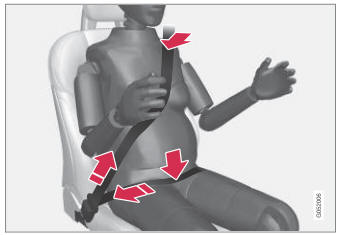Volvo XC90 2015-2026 Owners Manual / Driver support / Selecting and activating Adaptive Cruise Control
Volvo XC90: Driver support / Selecting and activating Adaptive Cruise Control
(Depending on market, this function can be either standard or optional.)
Adaptive Cruise Control (ACC1 ) must first be selected and then activated before it can regulate speed and distance.
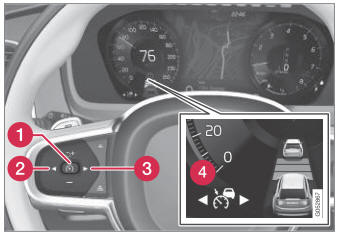
To start the function:
- The driver's seat belt must be buckled and the driver's door must be closed.
- There must be a vehicle ahead (target vehicle) within a reasonable distance or your vehicle's current speed must be at least 15 km/h (9 mph).
- Press the
 (2) or
(2) or
 (3) button on the steering wheel
keypad and scroll to the Adaptive Cruise Control symbol
(3) button on the steering wheel
keypad and scroll to the Adaptive Cruise Control symbol
 (4).
(4).- Gray symbol – Adaptive Cruise Control is in standby mode.
- When Speed Limiter is selected, press
 (1) on the steering wheel keypad
to activate.
(1) on the steering wheel keypad
to activate.- White symbol – Speed Limiter starts and the current speed is stored as the maximum speed.
Reactivating Adaptive Cruise Control to the last stored speed
- When Adaptive Cruise Control is selected, press
 on the steering wheel keypad to
activate.
on the steering wheel keypad to
activate.- The Cruise Control marking in the instrument panel will change from GRAY to WHITE and the vehicle will then return to the most recently set speed.
WARNING
A noticeable increase in speed may follow when the speed is resumed with the steering wheel button.
1 Adaptive Cruise Control
 Adaptive Cruise Control displays
Adaptive Cruise Control displays
(Option/accessory)
(Depending on market, this function can be either standard or optional.)
The following illustrations show how Adaptive Cruise Control (ACC1
) can appear in the various displays in different situations...
 Deactivating Adaptive Cruise Control
Deactivating Adaptive Cruise Control
(Depending on market, this function can be either standard or optional.)
Adaptive Cruise Control (ACC2) can be deactivated and switched
off.
Press the button on the steering
wheel (1)...
Other information:
Volvo XC90 2015-2026 Owners Manual: Remote key range
In order to function correctly, the remote key must be within a certain distance from the vehicle. Manual use The remote key's functions for e.g. locking and unlocking, which are activated by pressing or , have a range of approx. 20 meters (65 feet) from the vehicle...
Volvo XC90 2015-2026 Owners Manual: Adaptive Cruise Control standby mode
(Option/accessory.) (Depending on market, this function can be either standard or optional.) Adaptive Cruise Control (ACC1) can be deactivated and put in standby mode. This may happen automatically or be due to driver intervention. Standby mode means that the function is selected in the instrument panel but not activated...
Copyright © 2026 www.voxc90.com