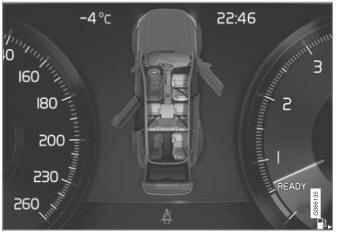Volvo XC90: Displays and voice control / Using the center display keyboard
You can use the keyboard in the center display to enter characters or to switch to handwriting mode to "write" letters and characters on the screen.
The keyboard can be used to enter characters (letters, numbers, symbols, etc.) to e.g. send text messages from the vehicle, enter passwords or search for information in the digital Owner's Manual.
The keyboard will only appear when it is possible to enter text on the screen.
NOTE
The keyboard cannot be used while the vehicle is moving.
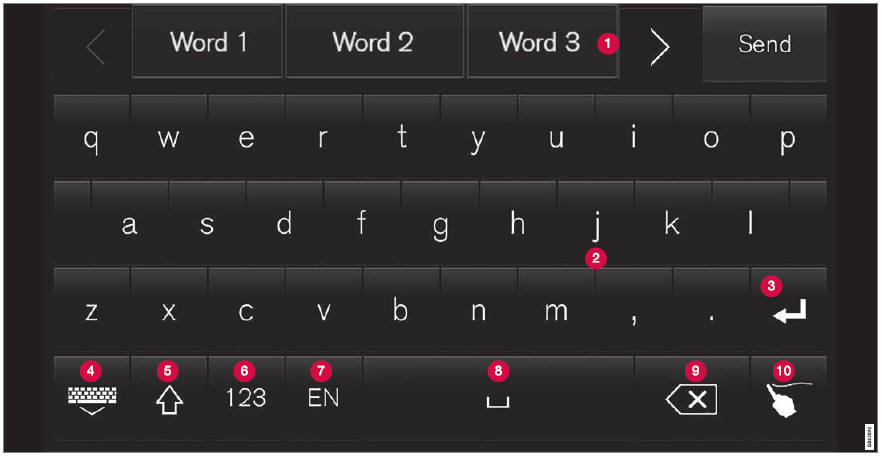
The illustration shows an overview of some of the buttons that may be shown on the keyboard. The appearance may vary depending on language settings and the context in which the keyboard is used.
 Row showing suggestions for words
or characters1. The suggested words
change as new letters are entered. Scroll through the list of suggested words by
tapping the right or left arrows. Tap a suggestion to select it. Please note that
this function is not available in all languages. When unavailable, this row will
not be shown on the keyboard.
Row showing suggestions for words
or characters1. The suggested words
change as new letters are entered. Scroll through the list of suggested words by
tapping the right or left arrows. Tap a suggestion to select it. Please note that
this function is not available in all languages. When unavailable, this row will
not be shown on the keyboard.
 Available characters are adapted
to the language selected for the keyboard (see number 7 below). Tap a character
to enter it.
Available characters are adapted
to the language selected for the keyboard (see number 7 below). Tap a character
to enter it.
 Different buttons are displayed
here depending on the context in which the keyboard is used, e.g. @ to enter
an email address or the return key to start a new line.
Different buttons are displayed
here depending on the context in which the keyboard is used, e.g. @ to enter
an email address or the return key to start a new line.
 This button hides the keyboard.
In cases where this is not possible, the button will not be displayed.
This button hides the keyboard.
In cases where this is not possible, the button will not be displayed.
 Used to enter uppercase letters.
Tap once to enter one uppercase letter and then continue with lowercase letters.
Tap twice for caps lock (all text will be entered in uppercase letters). Tap again
to return the keyboard to lowercase letters. In this mode, the first letter after
a period, exclamation point or question mark will be automatically entered in uppercase
form. The first letter entered in text fields will also be uppercase. In text fields
intended for names or addresses, each word will be automatically started with an
uppercase letter. In text fields intended for passwords, website addresses or email
addresses, all letters will automatically be lowercase unless uppercase is selected.
Used to enter uppercase letters.
Tap once to enter one uppercase letter and then continue with lowercase letters.
Tap twice for caps lock (all text will be entered in uppercase letters). Tap again
to return the keyboard to lowercase letters. In this mode, the first letter after
a period, exclamation point or question mark will be automatically entered in uppercase
form. The first letter entered in text fields will also be uppercase. In text fields
intended for names or addresses, each word will be automatically started with an
uppercase letter. In text fields intended for passwords, website addresses or email
addresses, all letters will automatically be lowercase unless uppercase is selected.
 Used to enter numbers. The number
keyboard (2) will then be displayed. Tap
Used to enter numbers. The number
keyboard (2) will then be displayed. Tap
 , which is shown instead of
, which is shown instead of
 in number mode, to return to the keyboard
with letters, or
in number mode, to return to the keyboard
with letters, or  to display the keyboard
with special characters.
to display the keyboard
with special characters.
 Used to change the keyboard language,
e.g. EN. The available characters and word suggestions (1) vary depending
on the selected language. In order to toggle between keyboard languages, the languages
must first be added under Settings.
Used to change the keyboard language,
e.g. EN. The available characters and word suggestions (1) vary depending
on the selected language. In order to toggle between keyboard languages, the languages
must first be added under Settings.
 Space bar.
Space bar.
 Delete. Tap to delete characters
one at a time. Press and hold to delete multiple characters quickly.
Delete. Tap to delete characters
one at a time. Press and hold to delete multiple characters quickly.
 Used to change to handwriting mode.
Used to change to handwriting mode.
Tap the confirm button over the keyboard (not shown in illustration) once to confirm the text that has been entered. The button's appearance differs depending on the context.
Variants of letters or characters
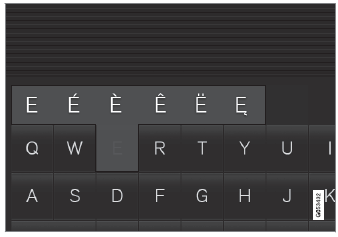
Variants of a letter or character, e.g. é or è, can be entered by pressing and holding the letter or character. A box containing possible variants of the letter or character will appear. Tap the desired variant. If no variant is selected, the original letter/character will be used.
1 For Asian languages.
 Symbols in the center display status bar
Symbols in the center display status bar
Overview of symbols displayed in the center display status bar.
The status bar shows current vehicle activities and in certain cases, also their
status...
 Changing keyboard language in the center display
Changing keyboard language in the center display
In order to toggle between keyboard languages, the languages must first be
added under Settings.
Adding or deleting languages in Settings
The keyboard is automatically set to the same language as the system language...
Other information:
Volvo XC90 2015-2025 Owners Manual: Hill Start Assist
The function for assisting when starting the vehicle on inclines (HSA1) helps prevent the vehicle from rolling backward when starting on an uphill gradient. When backing up a hill, HSA helps prevent the vehicle from rolling forward. The function retains pressure from the brake pedal in the brake system for several seconds after the brake pedal has been released...
Volvo XC90 2015-2025 Owners Manual: Using stored positions for seats, mirrors and head-up display
(Option/accessory) If the positions for the power* seat, door mirrors and head-up display* have been stored, they can be activated using the memory buttons. Using a stored position A stored position can be used with the front door open or closed: Front door open Briefly press one of the memory buttons (1-3)...