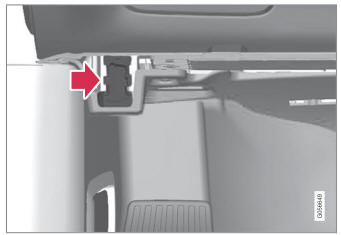Volvo XC90: Displays and voice control / Moving apps and buttons in the center display
The apps and buttons for vehicle functions can be moved and organized in the App and Function views.
- Swipe from right to left1 to access App view or swipe from left to right1 to access Function view.
- Press and hold an app or button.
- The app or button will change size and become slightly transparent. It can then be moved.
- Drag the app or button to an available position in the view.
A maximum of 48 rows can be used to position apps or buttons. To move an app or button outside the visible view, drag it to the bottom of the view. New rows will be added and the app or button can be placed in one of these.
Apps or buttons placed below the view's normal display will not be visible on the screen.
Swipe the screen to scroll up or down in the view to display information outside the view.
NOTE
Hide the apps that are rarely or never used by moving them far down, outside of the visible view. This makes it easier to find the apps used more frequently.
NOTE
Apps and vehicle function buttons cannot be situated at spots already in use.
1 Applies for left-hand drive vehicles. For right-hand drive vehicles, swipe in the other direction.
 Function view in the center display
Function view in the center display
Function view, which is one of the center display's basic views, contains all
of the vehicle's function buttons. From the Home view, navigate to Function view
by swiping from left to right over the screen1...
 Symbols in the center display status bar
Symbols in the center display status bar
Overview of symbols displayed in the center display status bar.
The status bar shows current vehicle activities and in certain cases, also their
status...
Other information:
Volvo XC90 2015-2026 Owners Manual: Corrosion protection
Your vehicle is constructed with protection against corrosion. Corrosion protection for the body consists of modern metallic protective coatings on the sheet metal, a high-quality painting process, corrosion-protected and minimized metal overlap, and shielding plastic components, abrasion protection and supplemental rust inhibitor in exposed areas...
Volvo XC90 2015-2026 Owners Manual: Navigating in the center display's views
There are five different basic views in the center display: Home view, Top view, Climate view, App view and Function view. The screen is automatically activated when the driver's door is opened. Home view Home view is the view displayed when the screen is activated...